Features










Workflows define the automated changes Merch Jar should make to the items in a Segment and how often those changes run.
Your Segment Logic (V2 Logic) decides which items are included. The Workflow attached to that Segment decides what to do with those items and when to do it.
Note: Currently, saving a Segment requires configuring at least one Workflow, even if the frequency is set to Manual or the Workflow is disabled.
The flow works like this:
let variables.When the Workflow runs, Merch Jar re-evaluates the Segment using your current logic and the latest data, then applies the configured action to the items in that Segment.
The Workflows panel has two main pieces: Action configuration and Frequency.
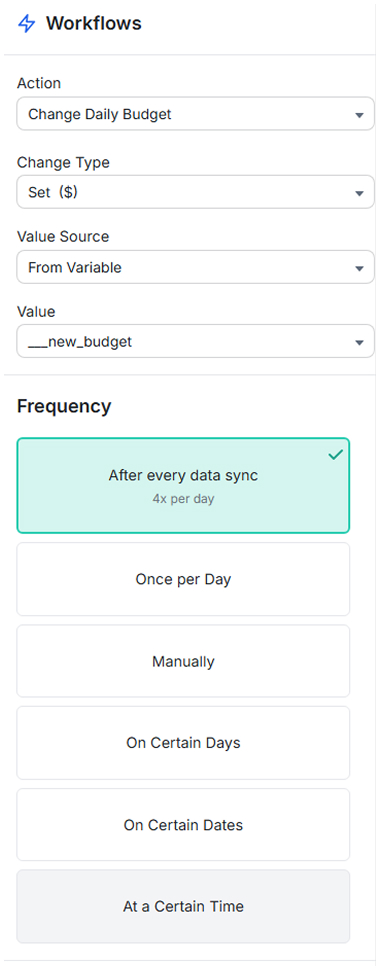
The Action dropdown controls what Merch Jar does to items in the Segment. The available actions depend on the dataset selected as the Segment’s Source (Campaigns, Ad Groups, Keywords & Targets, Search Terms, etc.).
Typical actions include:
When you choose an action that modifies a numeric value (such as a bid or daily budget), you’ll see additional fields to control how that value is calculated.
Change Type determines how the value should be changed, for example:
These fields decide where the new value comes from:
10% or 0.50).$target_bid_new).This lets you keep the “how to calculate it” logic in your Segment and let the Workflow simply apply the result.
The Frequency section controls how often the Workflow runs:
Each time the Workflow runs, it recalculates the Segment with your current logic and applies the action to the items that qualify at that moment.
The exact actions available depend on the Segment’s source dataset.
Use the schedule you choose to control how often new negatives are created based on the current Segment results.
Variables in your Segment Logic are a powerful way to calculate target values and keep your Workflows simple.
For example, you might calculate a new bid based on recent performance:
let $target_bid_new = rpc(30d) * target_acos;Then, in the Workflow:
__target_bid_newThis pattern keeps your strategy in the logic and lets the Workflow focus on applying it on the schedule you choose.
When bid or budget adjustments result in values with fractions of a cent, Merch Jar applies a rounding strategy to convert them to a whole cent.
For more detail, see the Rounding Strategies overview.
To automate with Workflows:
let.Once configured, Workflows keep applying your strategy on schedule so you can spend more time on strategy and less time on repetitive account maintenance.
© Merch Jar LLC